Continuing with the previous blog, where I snitched you some practices to secure your browser by configuring the auto-save and auto-fill built-in features of the web browser. In my new blog, I will share some more practice for site settings that you need to monitor to prevent websites accessing your resources and collecting your information.
Site settings controls what information and content websites can show you and what resources, information and content it can use as you browse the web. On any web browser, you can easily find Site Settings under Privacy and Security tab. The site settings include permissions like Location, Camera, Microphone, Handlers, Motion Sensors, etc. and content like cookies, JavaScript, Pop-ups, Sound, etc.
These settings play a vital role in the maintaining your privacy and security of your data.
Where to look for the settings?
It doesn't matter which web browser you are using, you need to always configure it for your personal use.
Chrome-
- Click the three dots button in the upper right-hand corner of the Chrome menu to enter the Settings menu.
- In the Settings menu and click on Privacy and Security.
- Click on Site settings.
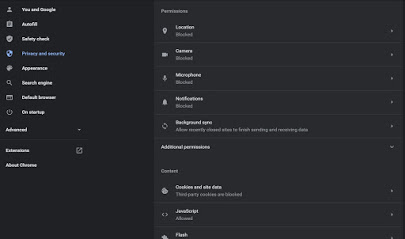
Fig. Site Settings in Chrome
Firefox-
- Click the three horizontal bars in the upper right-hand corner of the menu bar and select Options in the settings menu.
- On the left-hand side, select Privacy & Security.
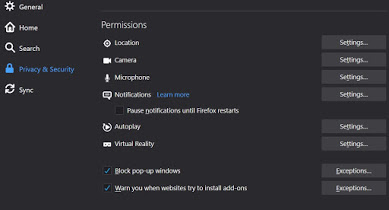
Fig. Site Settings in Firefox
Opera-
- Open the menu by clicking the O in the upper left-hand corner.
- Click on Settings (on Windows)/Preferences (on Mac).
- Click on Advanced and select Privacy & security.
Safari-
- Launch Safari and go to Safari > Preferences, or press Command-Comma.
Edge-
- Click the three dots button in the top-right corner and select Settings.
- Scroll down and click on Cookies and site permissions.
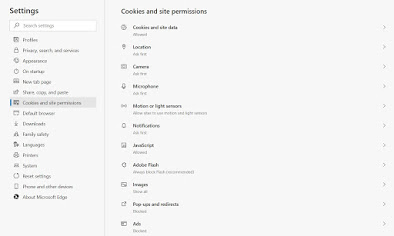
Fig. Site Settings in Microsoft Edge
Let’s begin with discussing each one of the permission settings and how they could be vulnerable for your data and privacy.
- Location: While using web browsers in the desktop device, we rarely need a location service to track location, or we do not need to have that service. Keep the location services turned off when you do not require the feature. It will prevent any website from tracking your location.
- Camera & Microphone: While online, we need camera and microphone for various purposes on various websites, like video conferencing applications, photo capturing applications, and other. This setting allows to access the device webcam and microphone for web-based applications. Always keep it blocked for all other sites, adding exception for the legitimate sites where you need camera and microphone.
- Notifications: This setting allows website to show push notifications by the websites. There are many malicious websites that on the notification will redirect you to some malicious content or could even download malicious file. Block push notification for the websites and don’t allow when ask for.
- Motion Sensors: Motion Sensors are the sensor setting that again rarely used and we do not need it in case of daily web surfing. It is a better option always to disable all those features which you do not require.
- Automatic Download: The setting allows websites to download multiple file without user consent. This can be dangerous when the website is malicious and could download software that could harm the device. Always disable the setting and allow manually for downloading.
- Plugin Access: Plugins are the software applications that add up extra features in the existing program. Browser plugins are the same who might have noticed in the top right corner of the browser. While installing any plugin, make sure you install the one which is officially recommended by the browser.
- MIDI, HID (Human Interface Device) and USB Devices: MIDI or Musical Instrument Digital Interface settings allow hardware or the software that generates and transmit MIDI data to MIDI-enabled devices. Also, USB device generally have no operations to perform with the websites. In the case, you can disable these settings as these are not required.
- File Editing: This setting allows websites to edit and modify files or folders stored locally in the device. Most of the websites has nothing to take with the local files and you must keep it disable.
- User Presence: This setting allows website to check and track if the user of the device is present or not. These could be dangerous if any person wants to track you and your activities in the web. Keep this disable as it is not at all required for any feature.
- Augmented Reality and Virtual Reality: AR settings allow sites to create 3D map of the surrounding or track camera motion, while VR allow sites to use virtual devices and data. If you are concerned with the application of AR and VR, you can partially enable this. But if aren’t, you don’t need to have this enabled.
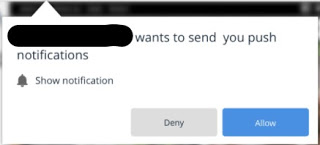
Fig. Push Notification
In a Nutshell
These are some permissions that are mostly available in each web browser, although there are various other permissions as well, and you can track them by yourselves and decide what are required for you and what are not. You need to be vigilant what data websites are collecting that you are visiting.
Remember:
- Track each setting and decide on your own.
- Disable all those features which you do not require.
- Add exception websites for the critical permissions.
- Be aware of what websites are downloading on your device.
- Carefully look for the website redirects.
Next will have a third blog in the series “Towards Internet Security”, which will guide you with the content settings of the web browsers.
"...REMAIN VIGILANT, REMAIN SECURE..."